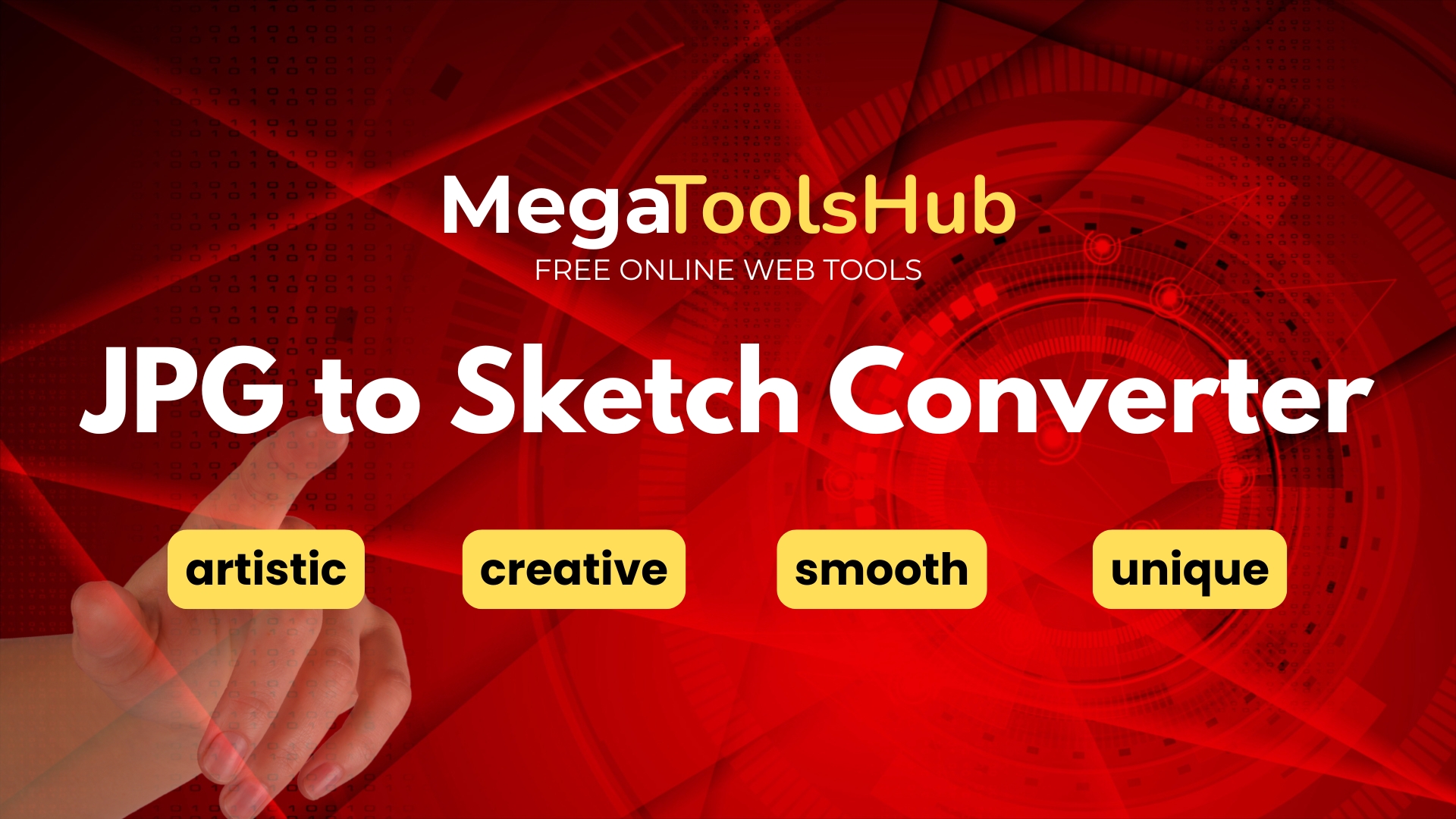
JPG to Pencil Sketch Converter
Turn your photos into artistic pencil sketches online.
Select a JPG or PNG file.
About the JPG to Pencil Sketch Converter
Transform your digital photos into beautiful, artistic pencil sketches with this easy-to-use online JPG to Pencil Sketch Converter. This tool applies a digital effect that mimics the appearance of a hand-drawn pencil sketch, perfect for creating unique profile pictures, artistic prints, or simply exploring a different style for your images.
How Does it Work?
The pencil sketch effect is achieved through a series of image processing steps performed directly in your browser using JavaScript and the HTML Canvas API:
- Grayscale Conversion: The original color image is first converted into grayscale (black and white). This removes color information, focusing on the luminance (brightness) values, which is essential for a sketch effect.
- Image Inversion: The grayscale image is then inverted, turning light areas dark and dark areas light, creating a negative effect.
- Gaussian Blur: The inverted grayscale image is blurred using a Gaussian blur filter. This step smooths out the details and prepares the image for the final blending stage. The amount of blur can affect the thickness and smoothness of the sketch lines.
- Color Dodge Blending: The original grayscale image (from step 1) is blended with the blurred inverted image (from step 4) using the "Color Dodge" blend mode. This mode brightens the base layer (grayscale) based on the blend layer (blurred inverted). Where the blend layer is dark, the result is bright; where the blend layer is light, the effect is less pronounced. This process effectively highlights the edges and creates the characteristic lines of a pencil sketch.
All these operations happen locally in your browser, ensuring your original image is never uploaded to a server, protecting your privacy.
How to Use the Tool
- Click the "Choose Image" button and select a JPG or PNG file from your device.
- The tool will automatically process the image and display the resulting pencil sketch on the canvas below the button. A "Processing..." message and spinner will appear briefly.
- Once the sketch is generated, the "Download Sketch" button will become active.
- Click the "Download Sketch" button to save the generated pencil sketch as a JPG image file to your computer.
Experiment with different types of photos! Images with good contrast and clear subjects often produce the most striking sketch results. Use this JPG to Pencil Sketch Converter to add an artistic touch to your favorite pictures.